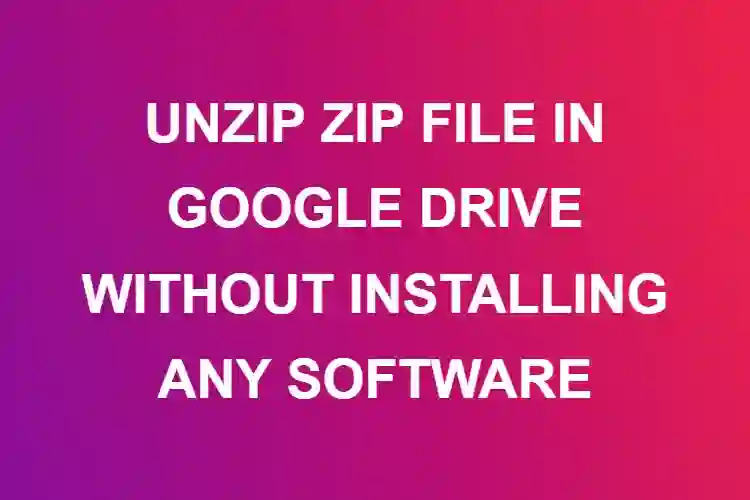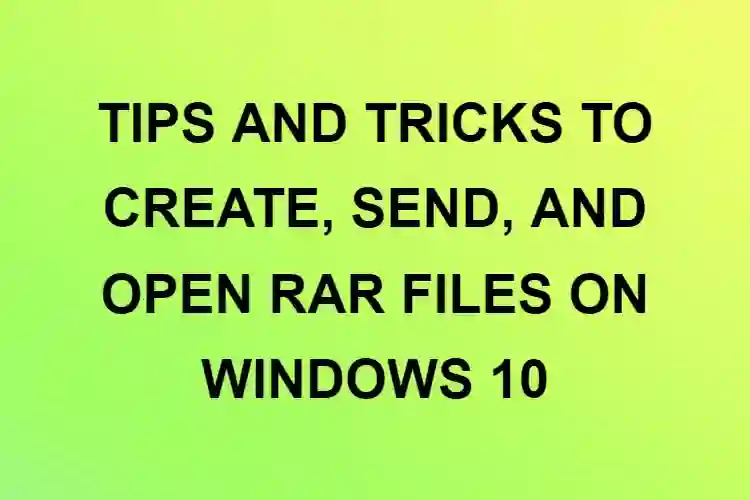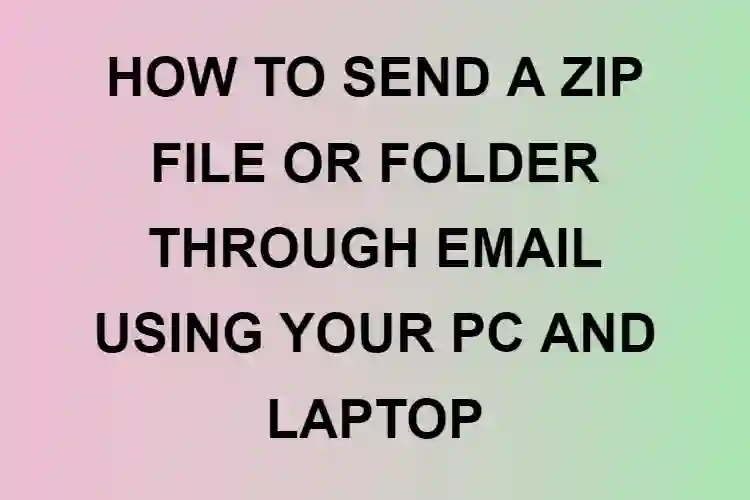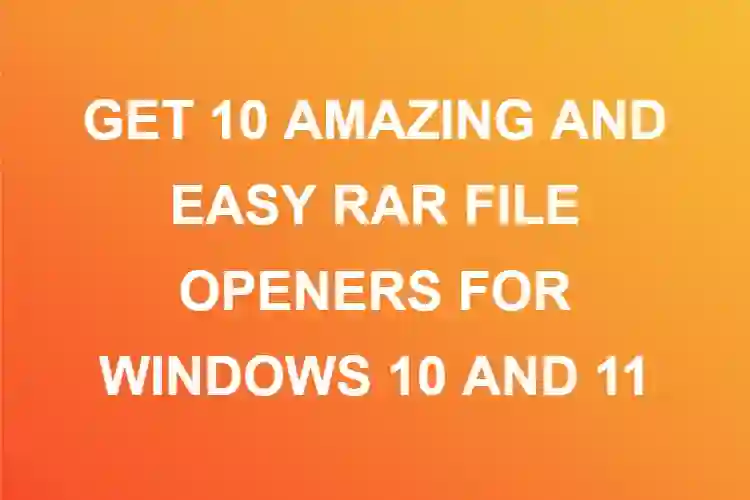ZIP files are compressed files that use lossless data compression techniques to compress any and every kind of file. Suppose you have a PDF file that is 90 MB in size, but you have lesser storage space on your PC/Laptop and hence cannot store this file. This file is important to you, and you have to have it on your PC.
Now, what you can do is ZIP the file. Zipping the file will retain all the important data in the original file and remove the unnecessary cache and extra spaces within the file that is taking up space.
7-zip files are compressed files that contain multiple files and folders at a compressed size while retaining the original quality. Similar to ZIP files, it uses lossless data compression techniques and can zip multiple files together.
As the name suggests 7-zip files are better and much more efficient than normal ZIP files. They use different compression techniques and can zip together ZIP, GZIP, BZIP, TAR, XZ, WM, and other kinds of files.
7-zip files are more like a parent file than can hold and access all other kinds of ZIP files and formats. It comes with an extension of .7z and can compress files 30-70% better than ZIP file compression.
Though 7-zip and ZIP files may do the same job, the way they do it is different and therefore their usage is also different. For smaller file compression or for smaller work, one may not notice the difference between the two, however, when you work on a larger scale, the difference is quite palpable. Let’s look at the differences
7z files are way better than zip files in terms of compression rate and encryption. They both use lossless data compression technique, but 7-zip uses a higher compression rate when compared to zip files and therefore take up less storage space.
For example, if you are compressing a 20 MB file using a ZIP compressor, it will get compressed to 15 MB let’s say, but when you compress the same file using 7-ZIP it will compress the file to 8-10 MB. The compression techniques used by both the compressors are different and therefore the difference in the compression size.
Another difference is that you can customize your compression rate, encryption mode and other settings while using 7ZIP but it’s not possible with WinZip or ZIP files in general.
7-Zip files give a personalised approach and you can change the settings as and when required.
With many features come multiple benefits. Let’s have a look at Why you should use 7-zip files.
Even though there is a huge difference between ZIP and 7-ZIP, the latter being better, few users will be accustomed to using 7-zip due to its complexities.
Suppose you have a 7-ZIP file and you want to send it to a friend who is not as tech-savvy and is too lazy to do research and install applications to view your files. Now wouldn’t it be better if you just sent a ZIP file to him instead of sending a 7-ZIP, since it will be much easier to use and access?
Based on scenarios like this and more, here we are with 6+ ways to convert your 7z files into a ZIP file.
Using IZArc
IZArc is a software that is suitable to work on windows and can convert 7z files to ZIP files. It Provides a preview option where you can view the contents of the file before conversion. It also supports ENC, GCA, GZA, IMG, DEB, ISO, and other file formats.
It has multiple features which make your job a tad easier. You can convert NRG, PDI, BIN and MDF files to ISO CD images with IZArc. It also allows you to repair damages and extract data from corrupt files. You can even encrypt your files and protect them with a password using this software. IZArc uses the AES-256 encryption algorithm which is considered one of the best.
The conversion is easy once you have the software installed.
How to convert
Open IZArc and click on the tools
Go to the Content Archive Section
Enter the path of the original file i.e., the 7z file
Enter the location of the new file i.e., the ZIP file
Click on OK to convert your 7z file to a ZIP file.
IZArc comes with so many features and benefits as stated above, you can use it not only to convert your 7z files but encryption, restoration etc.
Bister
Another free conversion software is Bister. This software is mainly used for conversion purposes and can support various archive formats such as RAR5, BZIP2, CPIO, MSI, VHD, TAR, ISO, GZIP, and others. This software can convert your 7z files to zip files in few simple steps once you have the application installed.
Before we look at how to use Bister to convert 7z files into ZIP, let’s have a look at its interesting features.
You can encrypt the files and give them password protection using this software. Your files may contain confidential and personal data that should not be shared with anyone. Passwords provide security to your files and grants only authorised access to the person.
Passwords also protect files from malicious software like viruses to some extent and provide security to a great extent. By using Bister you can securely manage your passwords. Since Bister uses the AES-256-bit encryption algorithm, it ensures that your files will be protected.
How to convert…
Open Bister and click on the Open Archive option
Your 7z archive will be loaded
Click on the convert or encrypt archive button
From the format menu, select ZIP.
Now you have to set the compression rate and other parameters
Set the location of the file
Click on OK.
HaoZip
One of the best software that can help convert 7z files into ZIP files. It also comes with various benefits and features one of which being it can create and as well extract archives of various different formats.
It is free software that works on Windows Operating System. It supports GZ, GZIP, TAR, ACE, ISO, ALZ and other archive formats. With this software, you can not only convert your 7z files to ZIP files but also to TAR, WIM and even LZH formats.
This feature makes this application stand out and provide one of the best user experiences. HaoZip comes with various additional features such as converting standard archives into archives that are self-extracting. It can also repair damaged archives and can check the authenticity of an archive file.
Another feature that HaoZip provides is Batch Rename, using which you can rename multiple files at once.
How to convert
Open the application and go to tools
Now, click on Convert Archive
In the select input archive type box, select the 7z file from the menu
Click on Add button to add multiple files
Next, go to the compression section and select ZIP (this is your output format)
Now set the location of the newly created ZIP file and click on OK.
TUGZip
TUGZip is a software that is suitable to work on windows and can convert 7z files to ZIP files. It Provides a preview option where you can view the contents of the file before conversion. It also supports RJ, BH, CPIO, DEB, GCA, IMP, CAB, BH, and other file formats.
It has multiple features which make your job easier. It also allows you to repair damages and extract data from corrupt files. You can even encrypt your files and protect them with a password using this software. TUGZip uses des, Triple DES, Blowfish, and Rijndael encryption algorithms which are considered the best.
The conversion is easy once you have the software installed.
How to convert
Open the software and go to Tools.
Click on Archive Converter
Now click on Add a new Archive to load the 7z file
From the target format menu select ZIP
Click on the Convert button.
NOTE: Since it doesn’t ask you for a file destination, the location of your 7z file will be the default location for the newly created ZIP file.
Zipware
Yet another free conversion software to convert 7z files to ZIP is Zipware. This software is mainly used for conversion purposes and can support various archive formats such as GZIP, DEB, XZ, TAR, DMG, ISO, BZIP2, CPIO, and others.
Let’s have a look at its interesting features.
You can encrypt the files and give them password protection using this software. Passwords provide security to your files and grants only authorised access to the person.
As commonly known, you should create strong passwords that should be strong enough so that hackers can’t crack through it.
Protecting your files with a password helps prevent misuse of any of the data present in the file. Passwords also protect files from malicious software like viruses to some extent and provide security to a great extent. By using Zipware you can securely manage your passwords. Since Bister uses the AES-256-bit encryption algorithm, it ensures that your files will be protected.
How to convert…
Open the application and click on 7z archive
Click on the convert button
The convert window will open
From the Format menu select ZIP.
Now you need to specify compression rate and other parameters.
Specify the Destination of the file.
Once you are satisfied with the settings and the destination, click on OK.
The conversion process will start and your 7z files will be converted into ZIP files.
ArcConvert
ArcConvert is free software that is suitable to work on Windows. It Provides a preview option where you can view the contents of the file before conversion. It also supports CAP, TAR, GZ, LHA, YZI, and other file formats.
You can even encrypt your files and protect them with a password using this software.
The conversion is easy once you have the software installed.
How to convert
Open the software after installation
Click on Open Archive
Load your 7z file
Set the conversion rate/priority. The available options are Normal, idle, high or Real-Time.
From the Convert To menu, select the ZIP format.
Click on convert.
The conversion process will start and your 7z files will be converted into ZIP files.
Conclusion
These are some of the best free converter software which would convert your 7z files into ZIP files. Since 7z and Zip, can carry various formats of files, they are very versatile in nature and makes the job easier.