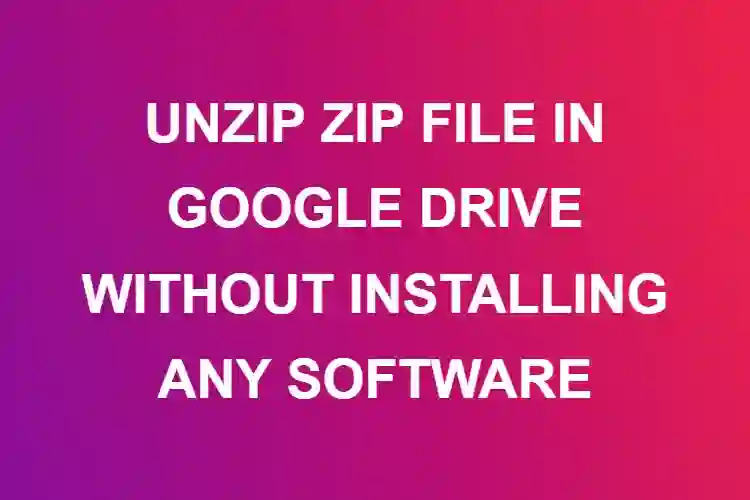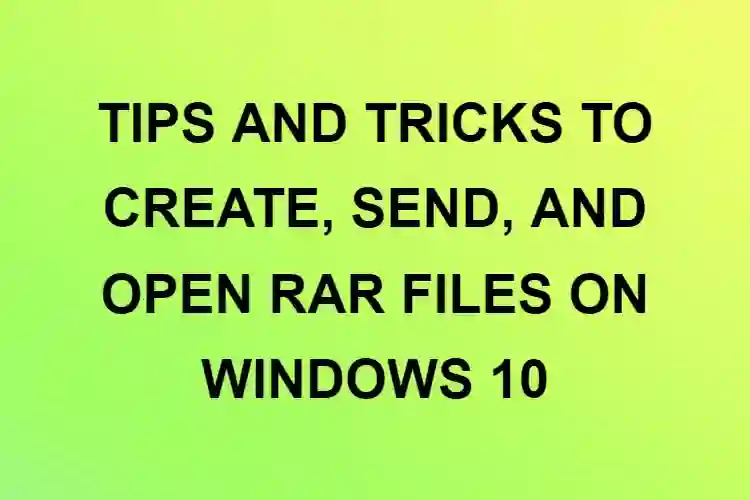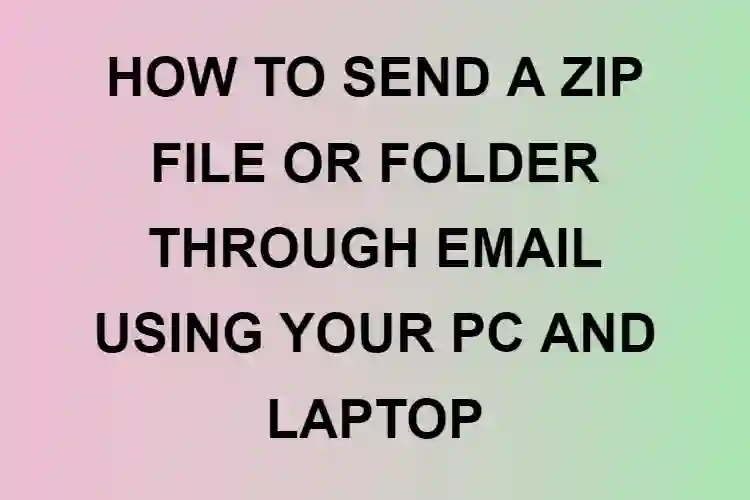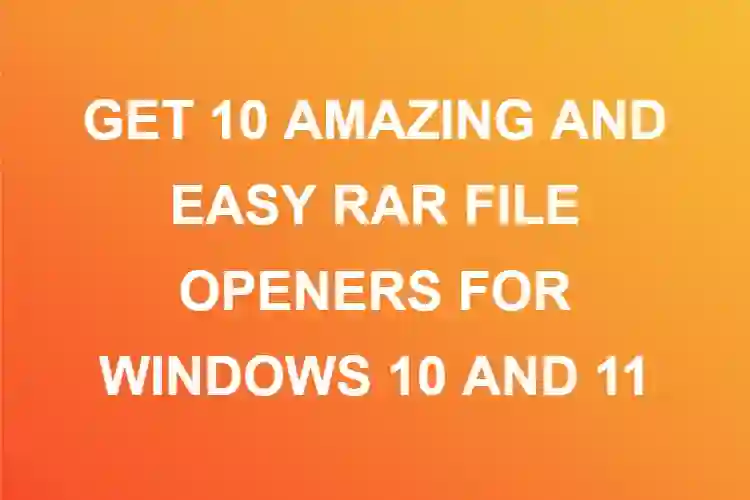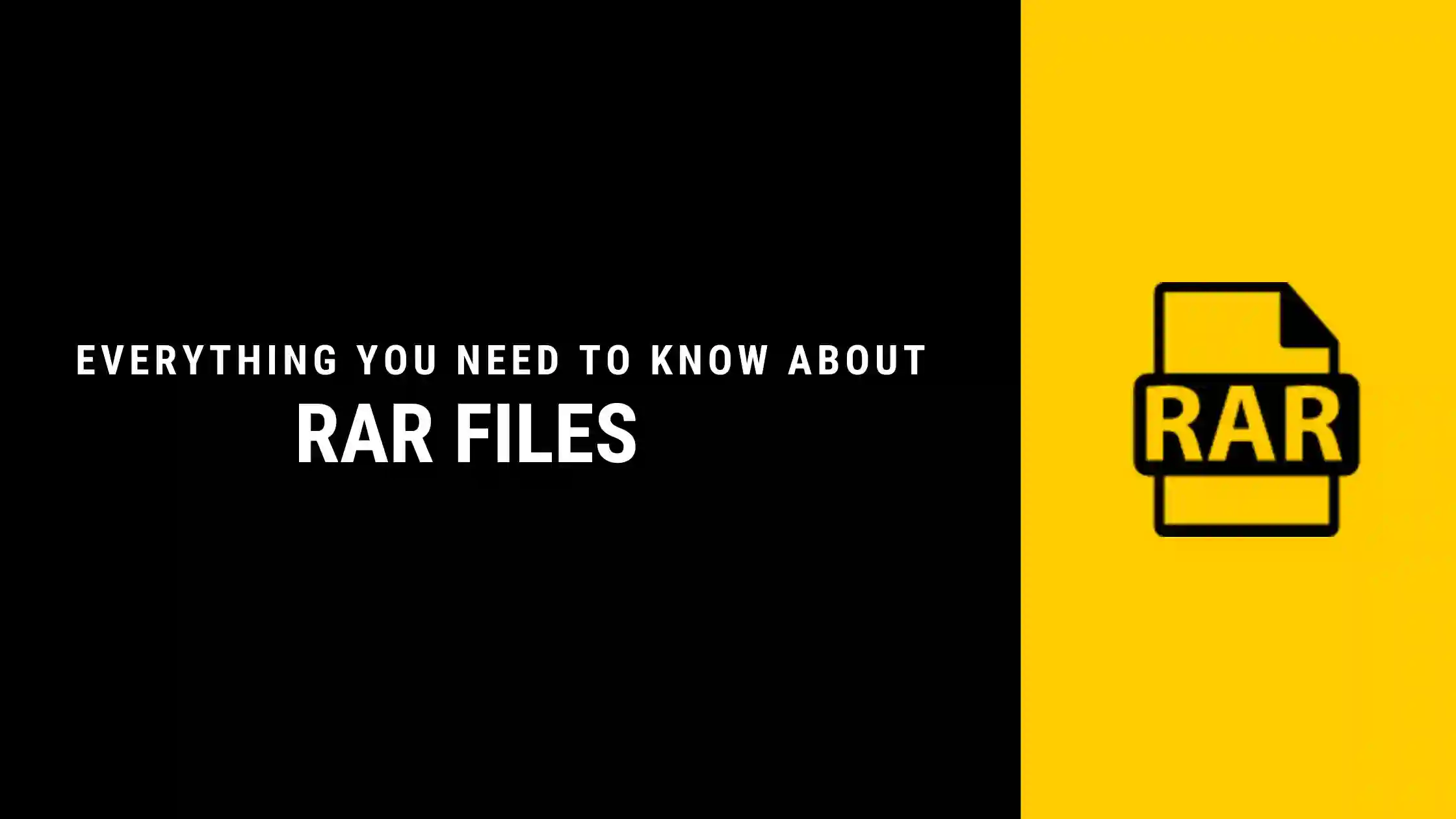
RAR | History and definition
You might have seen a file with a .rar extension and wondered what kind of file it is. Well, .rar is an extension for RAR files. RAR file stands for Roshal Archive Compressed file. These are compressed files that contain your files and use lossless data compression techniques.
RAR files are mostly used when you are dealing with big files. Since RAR files are compressed files, it makes data transfer easier and faster. Although, you may need to install third-party software in order to access them (More on it below).
RAR files can be encrypted, and password-protected, so your files will always be safe and can be accessed only by those who have the password, or whom you grant access to.
Though RAR and ZIP files may do the same job, the way they do it is different and therefore their usage is also different. For smaller file compression or for smaller work, one may not notice the difference between the two, however, when you work on a larger scale, the difference is quite palpable.
Now, you may know how to open ZIP files as they are used quite commonly. Most software can unzip files by an inbuilt application but that’s not the case for RAR files. You will have to install third-party applications or use websites specially designed for extracting RAR files.
Different ways to Open RAR files
Different platforms have different applications and tools that can extract files from a RAR folder. Let’s look at the different platforms and the way to open RAR files on those.
On iPhone
To open RAR files on your iPhone you need to install an application called iZip – Zip Unzip Unrar Tool. For this,
Go to the App Store and search for iZip. Once you find the application, click on GET and install the app.
Now, go to the location where your RAR file is located and click on Open in.
You will see a pop-up menu appear which will have various apps to open the RAR file. Now swipe from right to left to find iZip and click on it.
Click on Copy to iZip and click on OK once a dialogue box appears asking you to extract files using iZip.
If this option doesn’t appear for some reason, you need to extract your files individually. To do so, click on the circle to the left of the file and click on extract.
You need to do this for all the files in order to extract them.
On Android
Similar to iPhones you need to install a third-party application available on Google Play in order to open RAR files on your Android phone. To do this,
Open Play store and search for WinZip – Zip Unzip Tool
Once you have installed the app, click on Open > Start
You will be given file locations like File Manager, SD Card, External SD Card, etc. depending on your Android version.
Browse through the location and select your RAR file.
Tap and hold the file until you see a pop-up menu. Click on Unzip to…
Now select a location where you want to extract your RAR files.
Once you have selected the location, click on unzip here.
Now you will be able to see your RAR files and the selected location.
On Windows
Depending on your Windows version, you may have to install a third-party application called WinRAR. There are different versions of WinRAR compatible with different versions of the Windows Operating System. So, make sure you check your Windows version before installing the application.
Downloading…
Go to RARLAB and click on Downloads.
You will see WinRAR 64 bit version and 32-bit version. Now click on the one that has the same version as your OS. For example, if your Windows version is 64 bit, click on WinRAR x66 (64 bit)
Now click on the desired version and the application will be downloaded.
Installing…
Go to downloads and find your downloaded .exe file.
Double click to open it.
Select the location where you want the application to be installed
Click on Yes, Accept and Install (as prompted)
Click on OK > Done
Using WinRAR
Once the application is installed, find the WinRAR application, and double click to open it.
You will see all the .rar extension files in there
Select the folder which you want to extract.
Now click on Extract to on the top panel
Select the location where you want your files to be extracted.
Click on OK
Once the extraction is done, you will be able to see the contents of the RAR folder.
On Mac
Similar to Windows, you will have to install a third-party application to see and use RAR files on your Mac.
Go to the App Store and search for The Unarchiver.
Once you find it, click on install.
To search for the app on your computer after installation, click on the Spotlight (magnifying glass icon), type in The Unarchiver and find the location of the application.
Click on it and you will see a popup window appear.
Click on the check box to the left to RAR Archive.
Now go to your RAR file
Click on File > Open with > The Unarchiver.app
Your RAR file will open in The Unarchiver
Select the destination where you want to extract the files and click on Extract.
Once the extraction is done, you will be able to see the contents of the RAR folder.
Through Website
If you are working with RAR files on a daily basis then installing a third-party app makes sense. But if you have to deal with it once in a while, then you may be thinking of a simpler option that does not require any installation. Well, we have got you covered.
Go to RAR File Opener
The website looks like this, you need to click on Upload File. You can even drag and drop the file.
When you click on Upload File, a window will open from which you have to select your file.
Select your RAR file and click on Open.
Your file will be uploaded and processed within no time.
You will see a Download option once your files have been processed.
Click on download and your converted file will be downloaded.
Now you can go to downloads and access your RAR files as regular files.
This is a fast, efficient and platform-independent way to open and access your RAR files. You can use this site on your iPhone, Android, Windows and even Mac.
Conclusion
The brief introduction about RAR files and the above-listed methods to open and access RAR files might have cleared your doubts to some extent. Different platforms and operating systems have different applications that deal with RAR files.
People who deal with large data files may find it feasible to install software while for others who use RAR files once in a blue moon, going to the website might be the best option. At the end of the day, it depends on the user how he/she is extracting and using the RAR files.