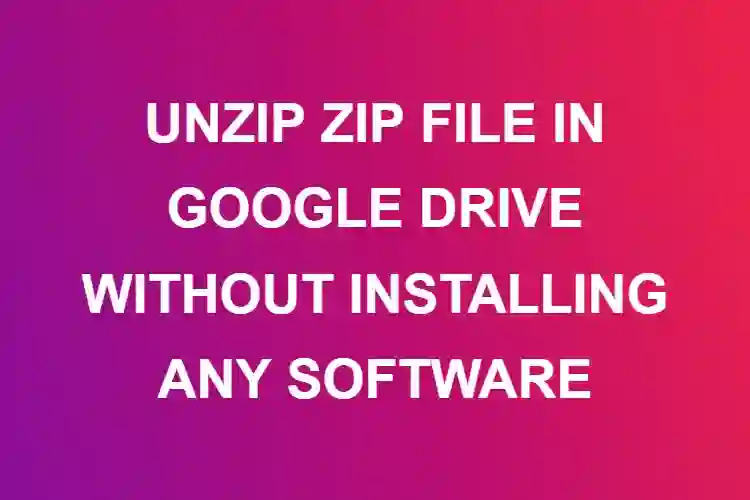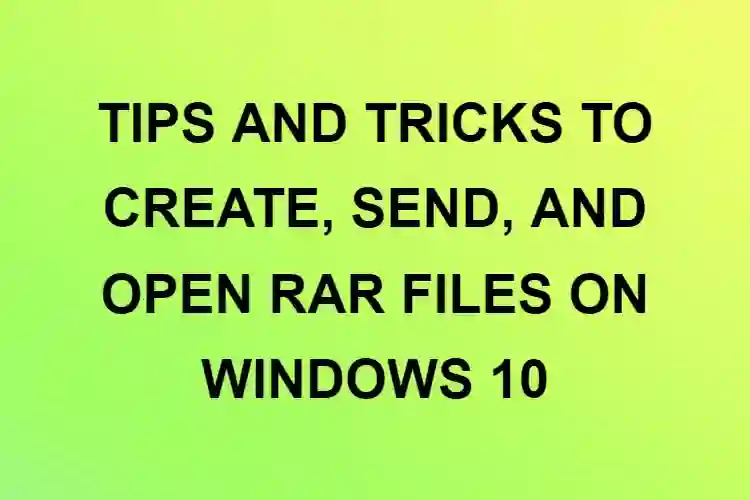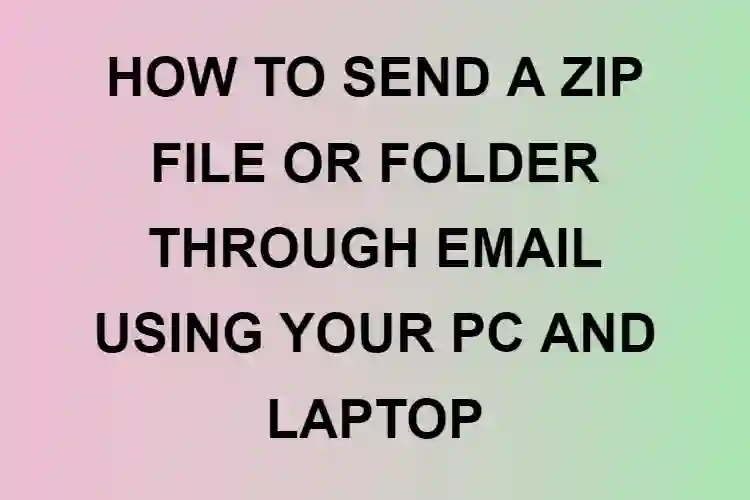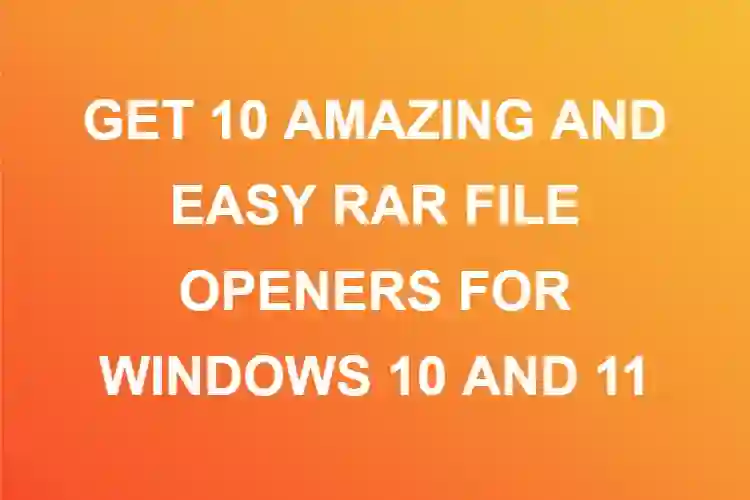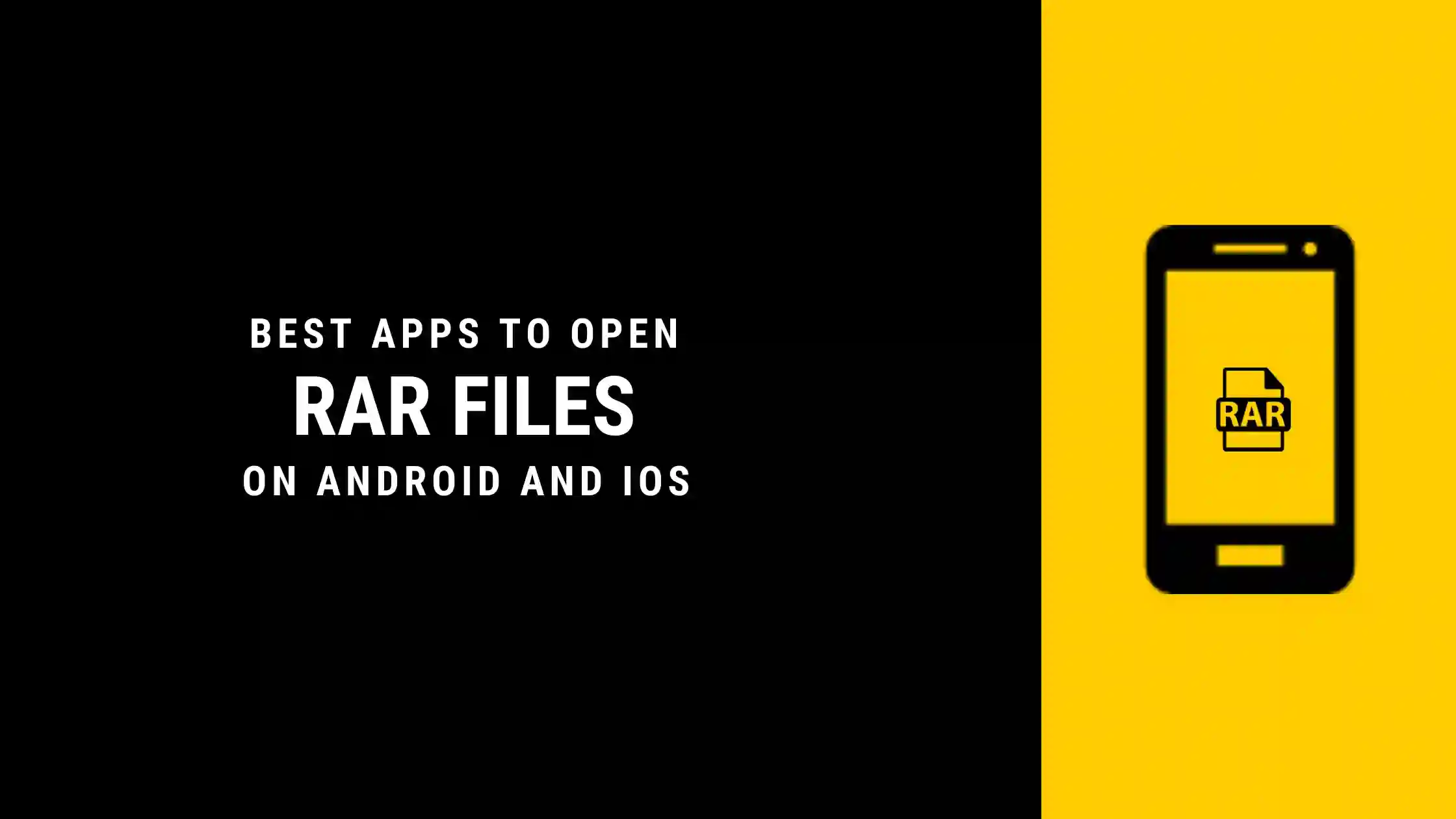
RAR file stands for Roshal Archive Compressed file. These are compressed files that contain your files and use lossless data compression techniques.
RAR files are mostly used when you are dealing with big files. Since RAR files are compressed files, it makes data transfer easier and faster. Although, you may need to install third-party software in order to access them (More on it below).
RAR files can be encrypted, and password-protected, so your files will always be safe and can be accessed only by those who have the password, or whom you grant access to.
Though RAR and ZIP files may do the same job, the way they do it is different and therefore their usage is also different. For smaller file compression or for smaller work, one may not notice the difference between the two, however, when you work on a larger scale, the difference is quite palpable.
Now, you may know how to open ZIP files as they are used quite commonly. Most software can unzip files by an inbuilt application but that’s not the case for RAR files. You will have to install third-party applications or use websites specially designed for extracting RAR files.
Best Apps for opening RAR files on Android
RAR by RARLAB
Created by RARLAB, RAR was originally created to deal with archives only. It provides both compression and extraction of RAR files. One of the benefits of this application is you can recover damaged archives and forgotten passwords with this.
The application also uses encryption techniques that will help you to password-protect your files. Since the application is free you will have to bear certain ads but for most users that is negligible because of the benefits that the app provides.
WinZip
It is the most commonly known application which works for extracting and compressing both ZIP and RAR files. It provides encryption options 128-bit AES or 256-bit AES. The encryption which you use will depend on the type of files you are dealing with and the type of compression that you want.
The app also has a premium version which is ad-free, and you can name the fire by your choice in the premium version.
The process of installing and using WinZip is as follows.
Open Play store and search for WinZip – Zip Unzip Tool
Once you have installed the app, click on Open > Start
You will be given file locations like File Manager, SD Card, External SD Card, etc. depending on your Android version.
Browse through the location and select your RAR file.
Tap and hold the file until you see a pop-up menu. Click on Unzip to…
Now select a location where you want to extract your RAR files.
Once you have selected the location, click on unzip here.
Now you will be able to see your RAR files and the selected location.
B1 Archiver
You can install the b1 archiver on your android phone and get started with compressing and extracting zip and RAR files. It also supports 37 file types including b1, 7z, and many more. It provides easy navigation where you can rename, copy, paste, and delete files that you want.
The app also supports more than 30 languages, and your files can be password protected through this app.
ZArchiver
It is another easy to navigate archiving tool which can decompress zip RAR 70 ISO and many other kinds of files benefits of using this app include editing archives working with password protected files compressing and compressing your files and other such activities
Solid Explorer File Manager
Solid explorer works as a File Manager which can read and extract your RAR files. It is also built up in such a way that it will help you create password-protected zip archives. You can preview the files before extracting them with this app and can decide the destination where you want to find to be located the file to be located
It comes up with a 14-day free version after which you can upgrade to a full version.
Easy Unrar, Unzip and Zip
This application works best for opening RAR files. Its inbuilt browser go comes in handy and you can easily search for your files on your phone. The app also uses multi compression techniques and AES encryption which ensures the safety of your files.
you can even display archive content without having to extract the files with this app. The free version comes with ads and you can always buy the premium version.
ALZip
When dealing with files and archive files you may have to rename save open edit and delete files most applications do not come with all these features whereas also is one of the apps where you can get the ability to do all these functions you also get a wide variety of files with which it can deal including 7z, TAR, EGG, RAR and more it can also compress your files and folders.
7Zipper
It is like an all-rounder who can multitask at once. It comes with a wide selection of file formats and compresses selected ones. The basic abilities to copy-paste, rename, delete and move your files is provided with this app. This application is basically a file manager which supports archives.
The application can decompress ZIP, RAR, ALG, EGG, TAR.GZ, and other kinds of files and it can compress 7z, jar and zip files.
Best Apps for opening RAR files on iPhone
iZip – Zip Unzip Unrar Tool
It is one of the most commonly used applications by iPhone users and is used for extracting RAR files. to install and use the app you can follow the below steps.
Go to the App Store and search for iZip. Once you find the application, click on GET and install the app.
Now, go to the location where your RAR file is located and click on Open in.
You will see a pop-up menu appear which will have various apps to open the RAR file. Now swipe from right to left to find iZip and click on it.
Click on Copy to iZip and click on OK once a dialogue box appears asking you to extract files using iZip.
If this option doesn’t appear for some reason, you need to extract your files individually. To do so, click on the circle to the left of the file and click on extract.
You need to do this for all the files in order to extract them.
Zip and RAR file Extractor
You always don’t need to extract files in order to access them, you can use the files and play them within the archive. Zip and RAR file extractor helps you to do the same. It supports PDF readers, media players, document viewers, and photo viewers. it means you can open photo MTR documents and any other PDF file directly from the archive
The app also helps you to extract files from a wide variety of formats including 7 zip and RAR. you can directly import the contents to OneDrive or loud and can access the file from any device that you want.
FastZip- ZIP, unzip and unrar
This application is another multifunctionality application that comes with various functions and features. This app allows you to deal with archives by organising the workplace, selecting the speed of encryption, and giving you a preview of the files.
Fastzip allows you to view the files which you have received on email and send multiple files across via mail. You can even directly publish your version on Twitter without having to upload it on your phone.
This application has better functionalities when dealing with ZIP files but when it comes to it only supports opening. The application works with Unicode and is therefore error-free.
Zip file viewer
It is one of those applications which is good just to get the job done. You don’t need to have multiple features and settings in order to access your files. You can just extract your files on the go and get your work done.
It allows you to open ZIP and RAR files and also support different formats. You can use this application on windows and applications where you can add upload and delete the files.
Conclusion
These were the 11 + best apps to open your RAR files on your phone. Different applications provide different features and interfaces, but they all get the job done by opening RAR files. Selecting what works best for the user can be done after a few trials and errors.