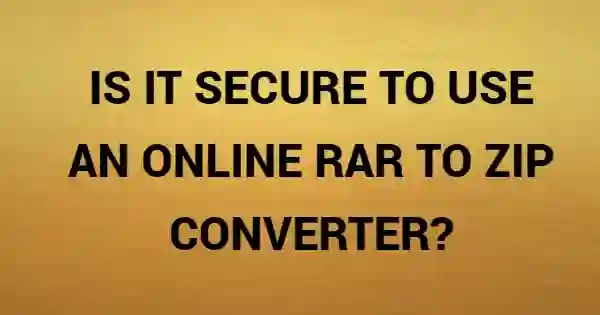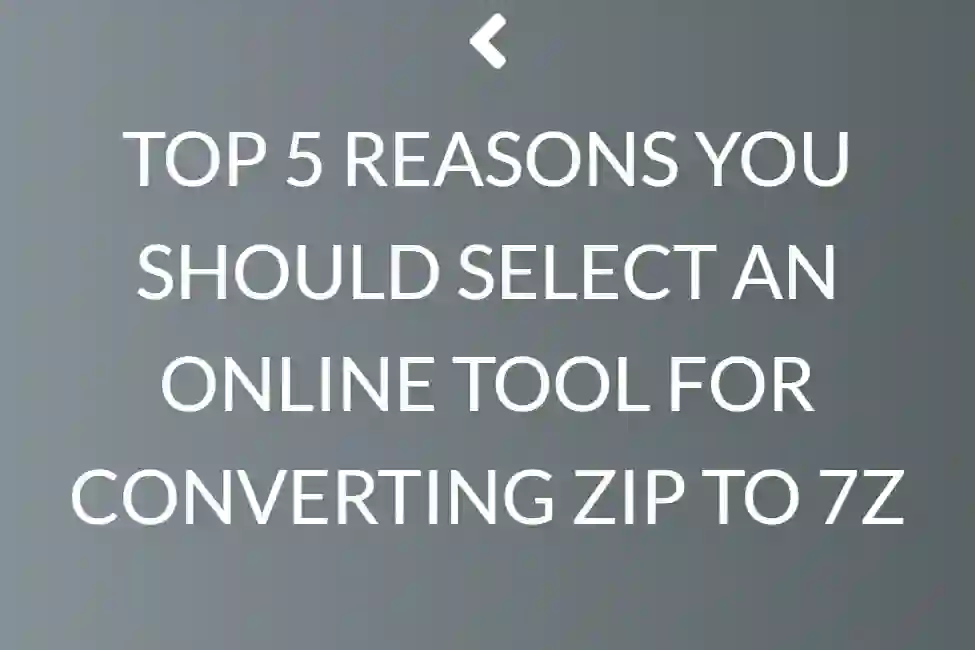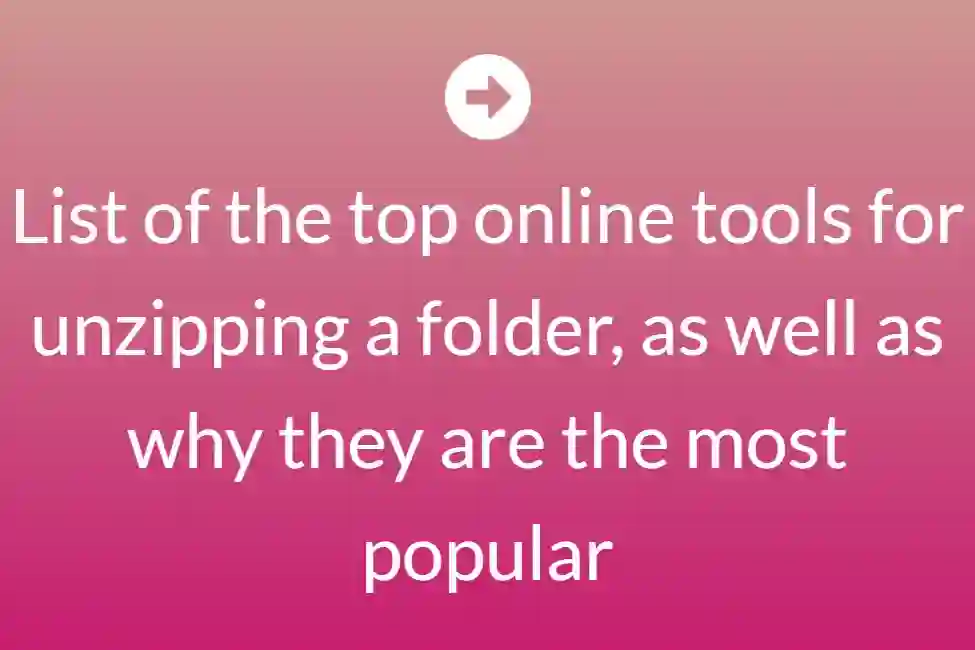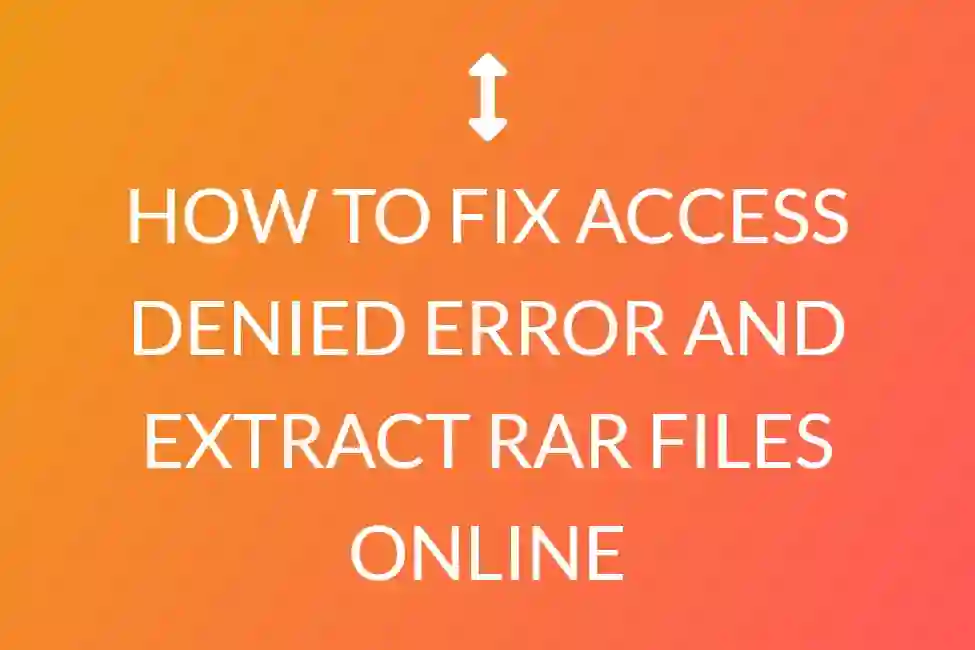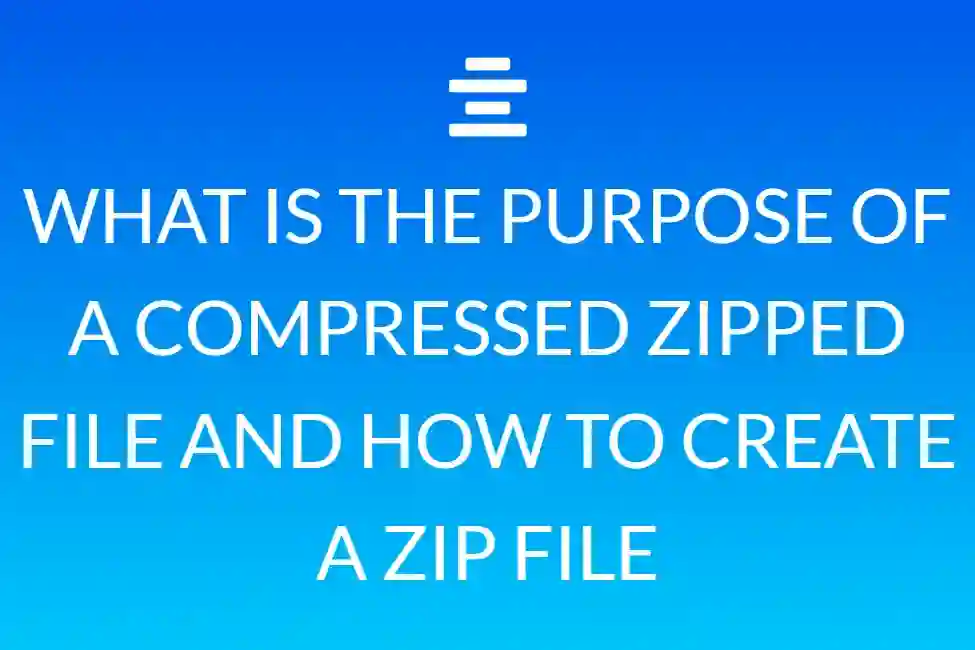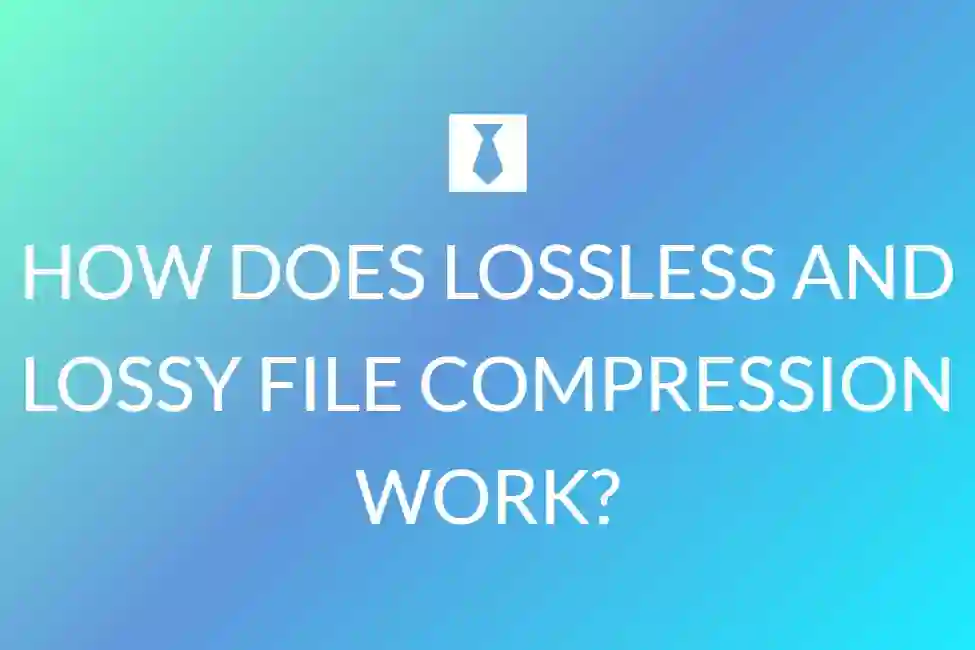How to Zip files online
Everything You Need to Know About Zip Files
Zip files may be used for a variety of purposes. Once you understand what zip archives are capable of, you can compress files, encrypt them, divide archives, and do a lot more with just a few clicks.
What Exactly Are Zip Files?
Consider how a folder works in Windows. To organise your files, you place things into a folder, and then you may move that folder to any location on your computer, taking the information within with it. Zip files function similarly, except that the contents of the “folder” (zip file) are compressed to save space.
What if you have a folder with 20 files that you need to email to someone? Because you can’t send a folder, you’d have to email the 20 individual files. That’s where zip files come in handy, since you can “zip up” those 20 files into a single zip package, which you can then send.Along with the convenience of having all those files in a single zip archive, they’ll also be compressed to reduce storage and make transmitting them across the internet that much easier.
This is where the definition of a zip file ends for most people. What you may not realize is that you can do much more than just compress and combine files with zip archives.
How to Zip Files
Before we get into the more advanced aspects, let’s return to our example and illustrate how we would zip those 20 files that we need to email, and then how the receiving user would unzip them. Windows has the ability to zip and unzip files without the need for additional software, so don’t download any apps only to generate or unzip simple archives.
You’ll note that the process is identical to establishing a new folder in that you may now rename the zip folder and move it anywhere on your computer. Simply choose and drag your files into the zip folder once the zip file has been produced.

The files are copied into the zip folder, not relocated or removed from their original location, as seen in the screenshot. You may now use your zipped contents to transfer, backup, or do anything you want with them.Another way to quickly zip some files is to highlight them, right-click and hit Send to > Compressed (zipped) folder.To create a zip file, right-click in a blank area on your desktop or in explorer, go to new, and select Compressed (zipped) Folder.


The easiest way to unzip a file is to right-click on it and press Extract All.

A new window will popup, allowing you to specify where the files should be extracted. By default, it will extract the contents to the same directory as the zip file. Simply press the extract button, and a folder containing all of the compressed files will be produced.
The Advanced Options
Windows can simply compress and unzip files, but anything beyond that will require the use of a third-party application. There are other applications available that provide extra functionalities for zip files, but 7-Zip is one of the most lightweight, feature-packed, and efficient.
7-Zip is a free file archiver for Windows that includes all of the tools you’ll ever need for zip files. Click on that link to go to their website and download the most recent version of the application. Accepting the licencing agreement and clicking next until 7-Zip is installed is simple. After that, you should be able to highlight files, right-click them, and add them to a zip archive with 7-Zip.

When you select “Add to archive,” you’ll be given a number of alternatives. Let’s go over what each of them means and why they could be useful.
Encryption of Zip Files
This is important when you don’t want anyone who doesn’t have the right credentials to read the files in your zip package. Remember to pick a strong password to render brute force and dictionary attacks ineffective.

ZipCrypto vs. AES-256 — If you produce a zip file (rather than a 7z), you may pick between ZipCrypto and AES-256 encryption. ZipCrypto is less powerful, but it has less compatibility difficulties. AES-256 is more stronger, however it is only compatible with newer computers (or with those that have 7-Zip installed). When feasible, try to use AES-256.
Encrypting file names - File names are sometimes as significant as the contents of a file. Sometimes it works, and sometimes it doesn’t. If you need to encrypt your file names so that no one can tell what sort of files are in your archive, use the 7z file extension instead of zip.

This can be an issue because 7-Zip is required to open 7z files, and what if the recipient does not have 7-Zip? This issue can be remedied by producing a self-extracting archive, which gives you the best of both worlds. If you really must utilise a.zip extension with file encryption, you will have to settle with non-encrypted filenames.If you do use the 7z archive format, the “Encrypt file names” checkbox will appear:

Zip Software to Compress Files & Folders Quickly & Easily
File Extractors are the best free WinZip alternatives (Zip & Unzip Programs)
- Install WinRAR.
WinRAR is a formidable rival to Winzip. It supports the creation of ZIP and RAR archives. The tool is accessible in over 50 different languages. It detects and picks the best compression method automatically.
- Zip Free by Ashampoo
The ZIP compression tool Ashampoo ZIP Free is simple to use. This software can create and extract files in 7-ZIP, LHA, TAR, CAB, and a variety of other formats. It includes an integrated preview feature for viewing files quickly.
- Seven-zip
7-zip is a well-known open-source file compressing utility. For security, this programme use the powerful AES-256 encryption technology. It is one of the greatest free WinZip alternatives since it supports the 7z file type and can self-extract. The app is suitable for usage in the corporate and commercial sectors. Supported formats by 7-zip are 7z, GZIP, XZ, and BZIP2.
- Bandizip
Bandizip is a free archiver for MS windows. It supports archive formats like ZIP, RAR, 7Z, and RAR5. This tool allows users to extract multiple files. The software helps you to easily open the extracted folder.
- jZip (JarZip Archive)
jZip is simple to use and free software for both business and personal users. You may use this utility to unzip zip archives and generate zip-compatible directories and files. It supports a variety of common archive formats, such as RAR, GZip, TAR, 7z, and others.
- NX Power Lite Desktop
NX Power Lite Desktop is a simple programme that allows users to effortlessly and fast compress their data. It is not necessary to have extensive computer abilities to utilise this app. People who prefer to attach huge email attachments employ software.
- PowerArchiver
PowerArchiver is a programme that allows you to create backups of your files.PowerArchiver is a file archiver utility designed for Microsoft Windows that is simple to use. This programme can generate 7z, Tar, Zip, and other disc image formats. This programme can also encrypt and decode any file or folder.
Frequently Asked Questions
What exactly is Zip?
Zip is a data compression format that does not cause data loss. A zip file is a compressed file that contains compressed files, directories, photos, video, and other sorts of compressed data.
What is Windows 10’s default zip programme?
The “Compressed zipped folder” is Windows 10’s default zip application.
How to change the default zip program in Windows?
Right-click on any zip file
Select Open With
Choose the app with which you want to open the Zip. Select “Always use this app to open .zip file” and click okay.
Which are the Best Free ZIP Software?
Following are some of the best free ZIP software:
- WinRAR
- Ashampoo Zip
- 7-zip
- jZip
- PeaZip
- B1 Free Archiver
- IZArc
What aspects should you take into account while choosing a ZIP File Opener?
When choosing a ZIP file opener, keep the following criteria in mind:
Simple to use interface
Compression rate
Safety is paramount.
Integration with other applications
Support for plugins
Support for several platforms
Supported file formats and compressions
Algorithm for encryption