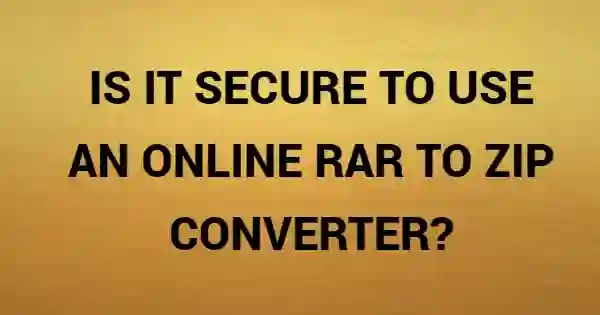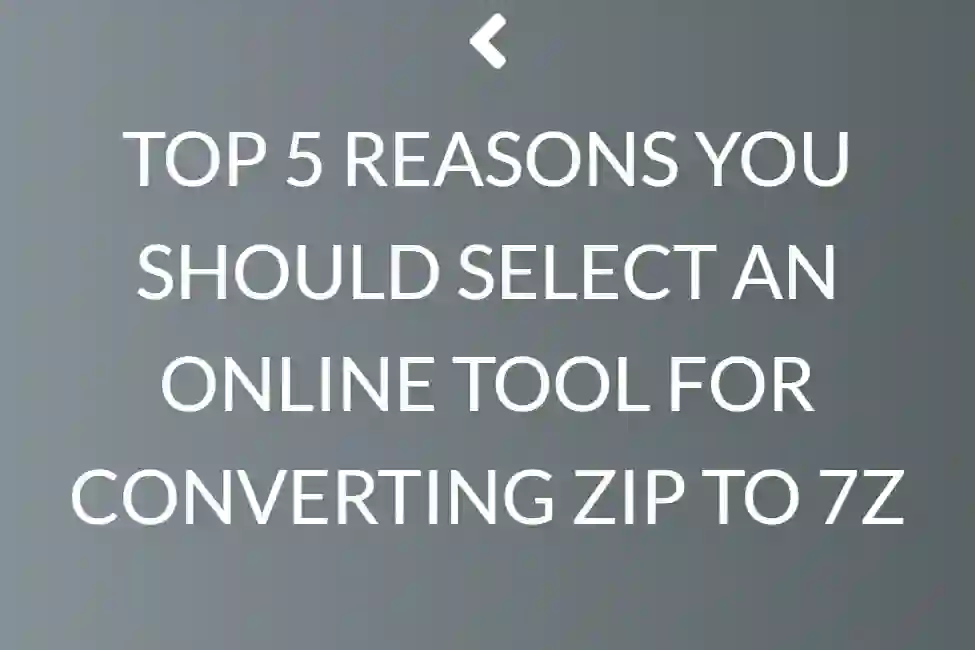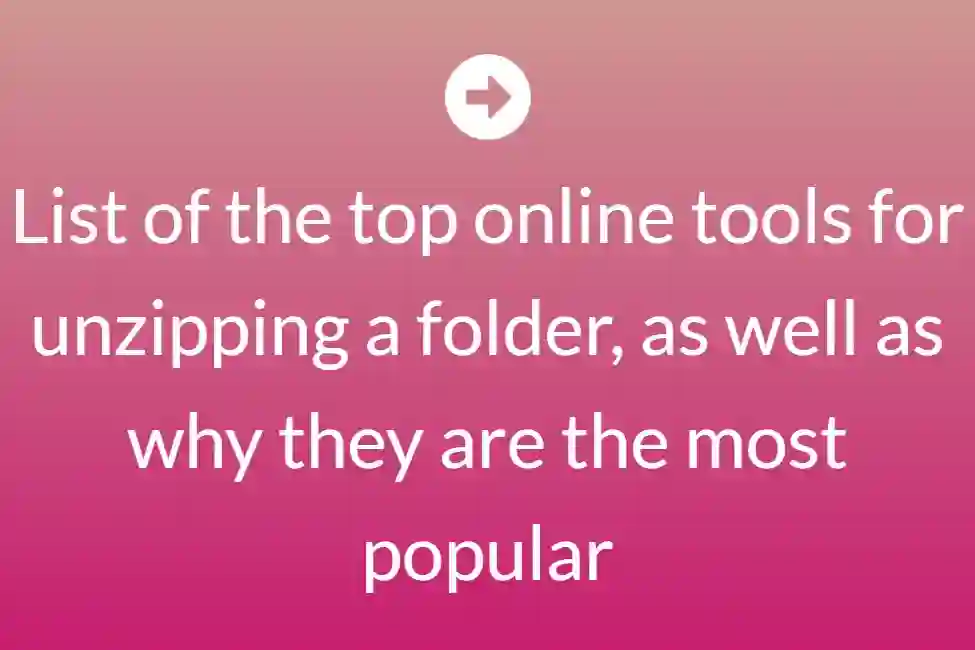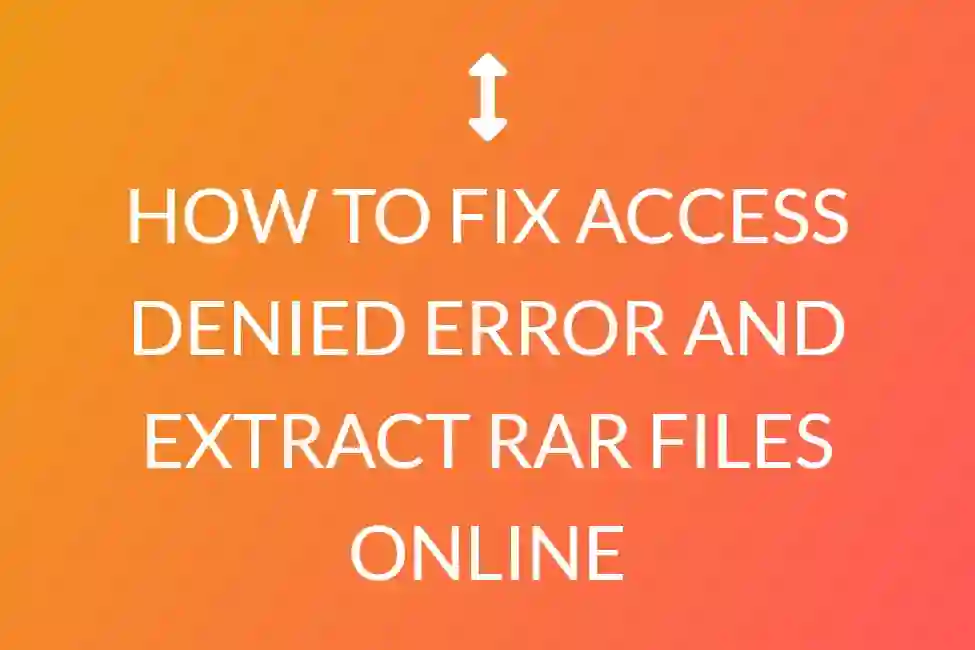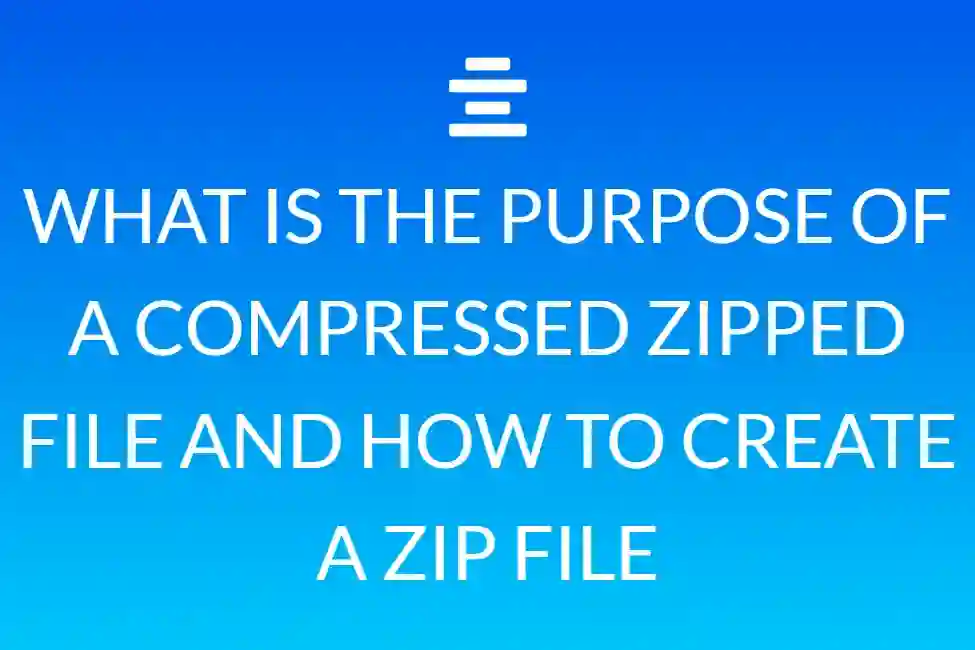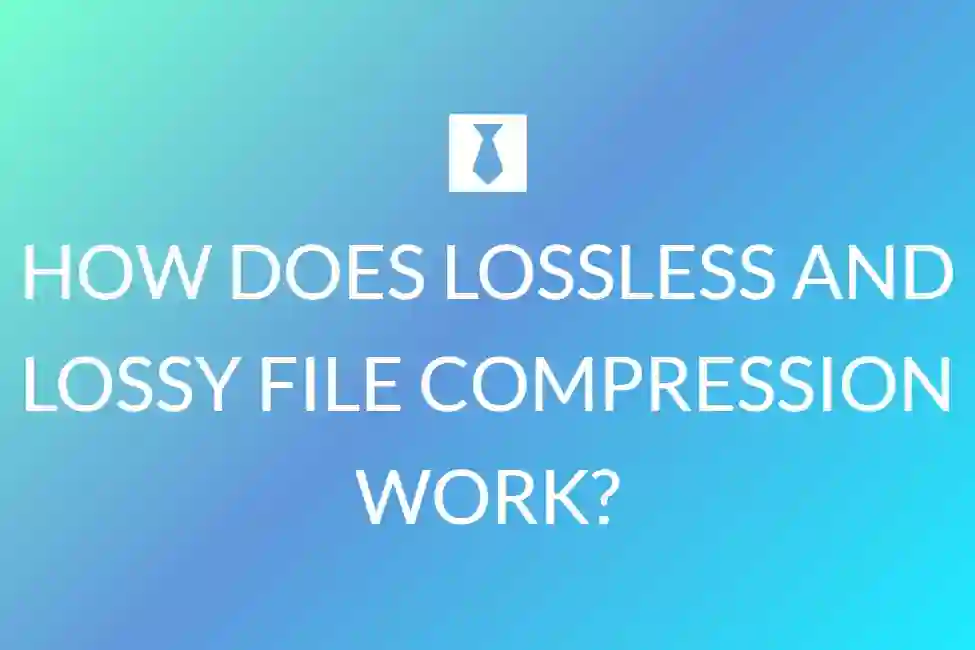How to unzip files online on Mac

Zip files are in helpful when you need to deliver several files or folders to someone. Zip files not only compress the data, making the files smaller, but they also unite everything. This also makes them great for freeing up space on your hard disc without destroying old files you rarely use.Zip files are also universal, so if you client has a Windows PC and you have a Mac, you can send and receive the files and open them easily.
You can open zip files on a Mac without installing any additional software. For years, Macs’ built-in software has had the ability to compress and uncompress zip files. Mac computers can uncompress files other than.zip files, such as.tar,.gz,.rar, and.dmg files.
How to Open Zip Folders on Mac Computers
Simply double-click a zip file to open it on a Mac. The Archive software opens the file or folder automatically, decompressing it and placing it in the same place as the compressed file. For example, if the zip file is on your desktop, the unzipped folder will be placed there as well.
If the zip file just includes a single file and no folders, the decompressed version will have the same name as the zip file, but without the.zip extension. For example, if you receive a zipped Word document and double-click it, Finder will display both the zipped and unzipped versions:
report.zip and report.docx
If you have already unzipped the same file, or if you already have a DOCX file with the same name, then the new unzipped file will have a number after the name.
Similarly, if the zip file contains many files or directories, they will all be placed in a new folder named the same as the zip file. If you don’t see file extensions in Finder, look at the icons to tell the difference between a zip file and a folder. The icon for zip files is a zipper.
Searching for a Zip File Without Unzipping It
When it comes to zip files, Windows users have one benefit over Mac users: they can see within them without having to unzip them. This is a useful tool to have, especially if you’re not sure what the contents are.
Normally, here is when third-party software, such as WinZip, The Unarchiver, or Stuffit, which all offer Mac copies of their products, comes in. However, if you have Google Drive, you may utilise it as a temporary solution. Simply drag the zip file to Google Drive and then click it on the drive.google.com website. Google Drive will show you the file contents. You won’t be able to open the file inside Google Drive until you install a zip extractor. Google Drive will recommend several when you preview the file contents.
Using a Mac to Zip Files and Folders
On a Mac, making your own zip files is as simple as unzipping them. Begin by selecting one or more files and directories. Then control-click or right-click the things you want to choose. Select “Compress” from the drop-down option. The Archive programme will compress everything into a single file with the.zip suffix, named after the first item you choose. The zip file is saved in the same directory as the items you choose to compress. Because the Archive tool replicates them into a zip file, the original objects are not altered and remain in their original location.
Suggestion
If you have numerous files to compress that are in various directories, it’s generally better to create a new folder first and name it the zip file name. You may remove the folder once the zip file is produced if you transfer all of your files into it rather than moving them there.
On a Mac, unzip a CPGZ file
We have a guide to assist you learn how to unzip a CPGZ file if you are having trouble opening a zip file and converting it to a CPGZ file on macOS. If you’re wondering what a CPGZ file is, it’s a compressed archive that combines the Copy In, Copy Out archive format and GZIP compression. A CPGZ file is similar to a TGZ file that uses a GZIP compression and TAR container on macOS.
What is the significance of a file in CPGZ format?
There are various reasons why your file is in CPGZ format:
Some web browsers fail to download the file successfully.
Download is incomplete.
File corruption
These files are distinguished by a looping process in which double-clicking on the file results in the creation of a new zipped file. You may click on the document for hours, but it would never open.
Unzipping a CPGZ File
There have been several complaints on the internet and in forums concerning consumers’ inability to unzip this sort of file. If you are having this difficulty, you are not alone, and thankfully, there are several remedies.
Download the file once more using a different browser
Some web browsers do not properly download the original file, but it may work if you use a different browser, such as Safari, Google Chrome, or Firefox. In general, this will resolve the problem since the file was not downloaded correctly, resulting in these complications.
There are two alternative techniques that should assist resolve this issue, which are listed below. If downloading from another web browser isn’t working or isn’t an option, continue reading.
Installing and Using The Unarchiver
You may also download and instal The Unarchiver. This is a third-party programme that can archive any file type and is perfect for compression formats. The Unarchiver is comparable to Mac OS Sierra’s basic default Archive Utility. This utility is excellent for resolving ZIP/CPGZ file issues on Mac OS Sierra.

Download and install The Unarchiver.
Locate the document you’re having trouble with
Click ‘File’ in the upper right-hand corner of your screen
Click ‘Get Info’ to access the menu
Choose ‘Unarchiver’ in the ‘Open With’ menu
Open the .zip or .cpgz file that you’re having issues with using The Unarchiver and let it decompress.

Using the Command Line to Unzip
If the first two techniques don’t work, there’s a third way to unzip a CPGZ file on Mac OS X: use the command line unzip programme. This is commonly used to break archives free of the.zip to.cpgz cycle. The following instructions will teach you how to accomplish this for the original.zip archive:
Start your Apple computer.
Launch Terminal. It is located in the ‘Utilities’ folder.
Find the .zip file in the Finder.
At the command line, type “unzip” followed by a space.
Drag and drop the .cpgz or .zip file into the Terminal window and hit enter. You could type out the location of the file in the command terminal but the drag and drop method will automatically populate this information.

On Mac OS X, the command-line solution often works the majority of the time to resolve the issue and unzip a CPGZ file. While the easiest remedy is to download the file again using a different browser, and the unzipping process should function properly, it’s still useful to know that there are alternative solutions, especially if attempting a new browser does not resolve the issue.