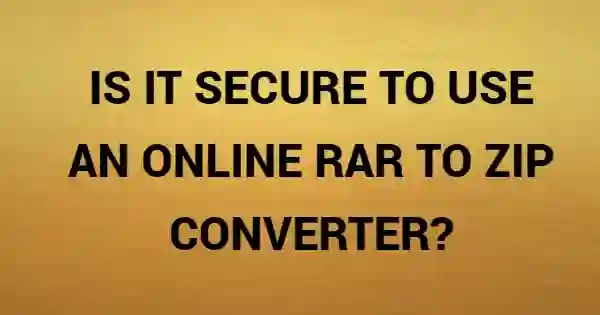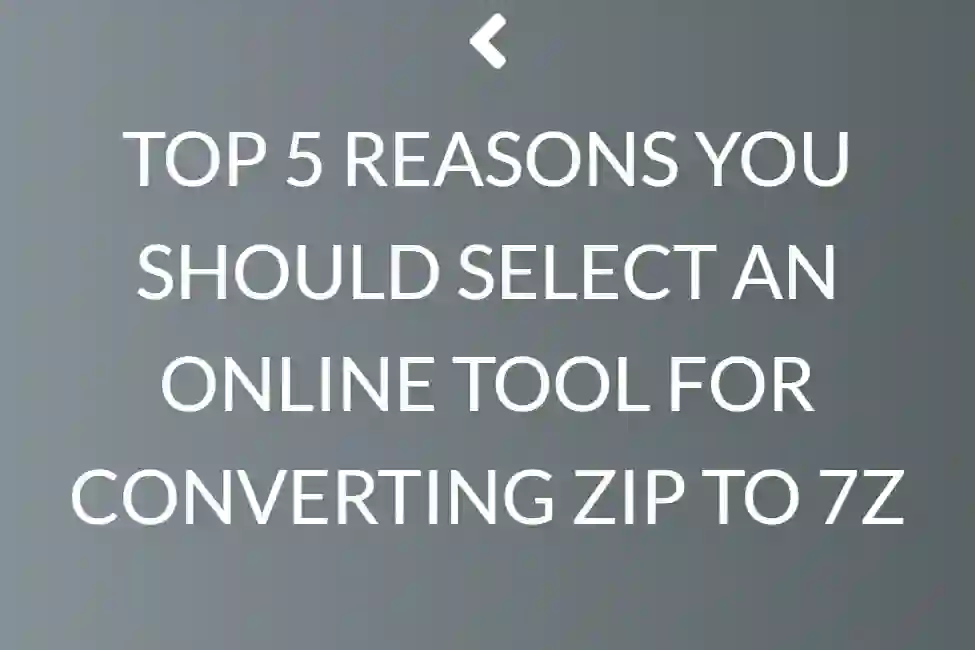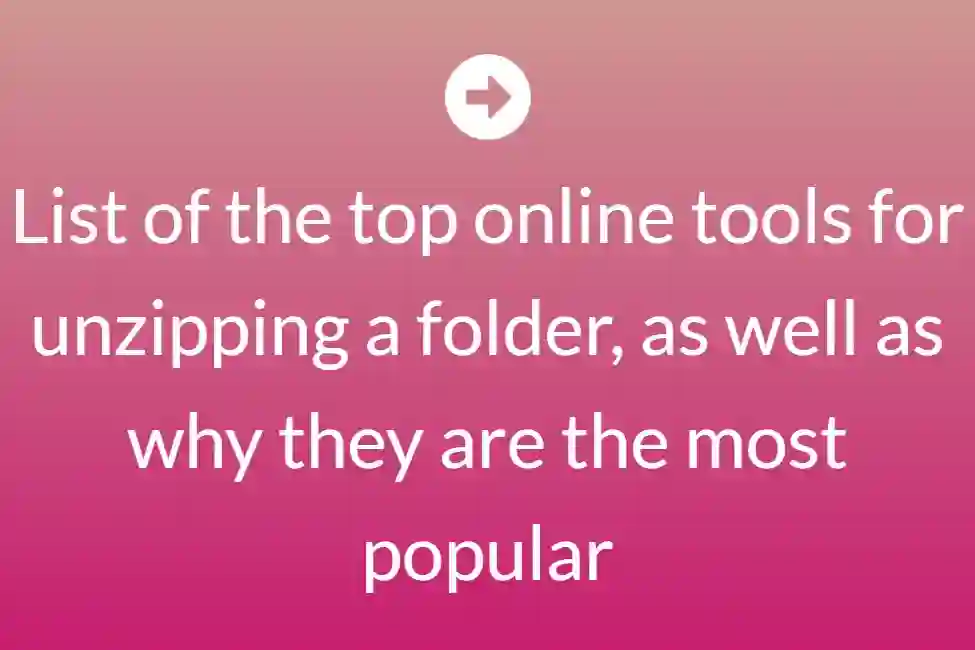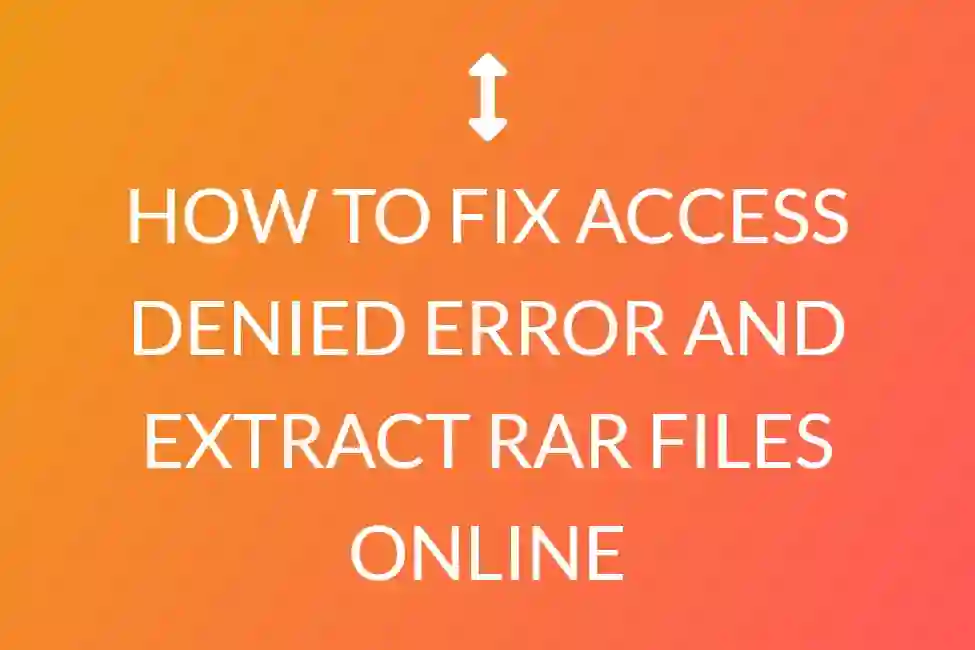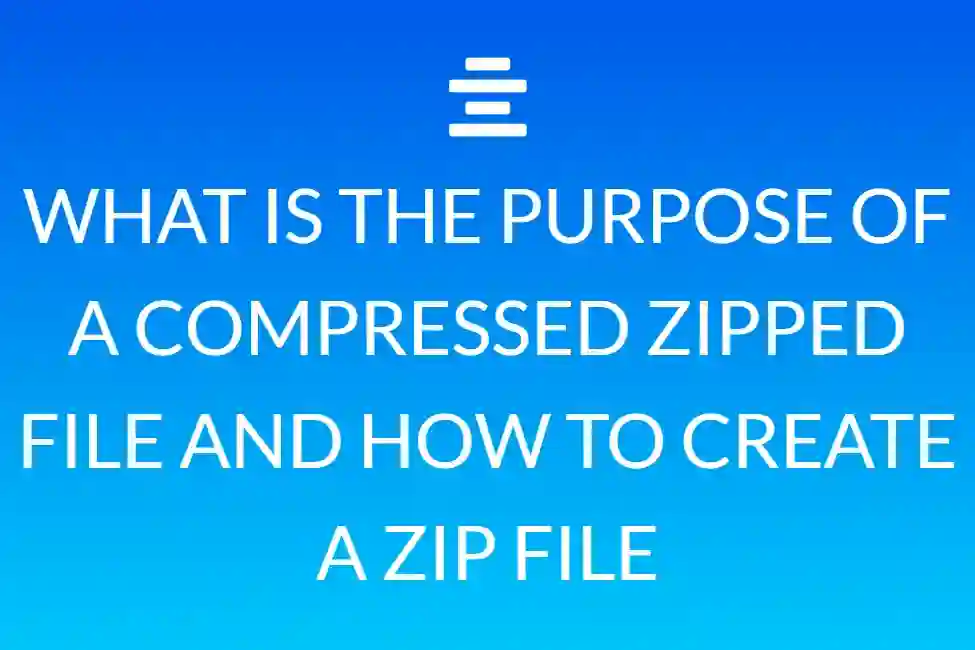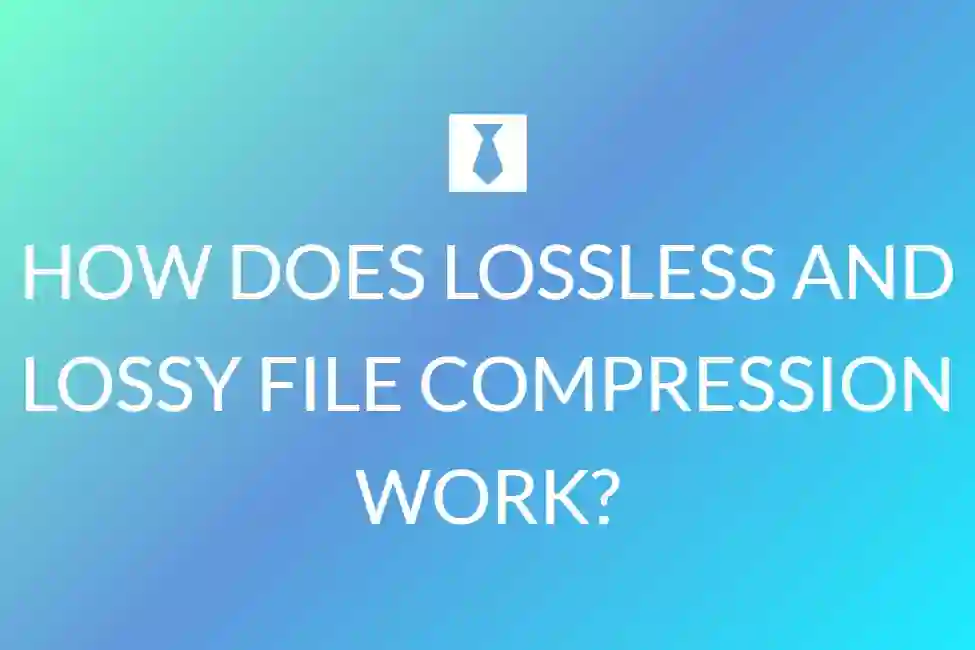How to Zip files online on Android
What is a ZIP File?

A ZIP file is similar to a folder, except that it is compressed. A ZIP file may contain a huge number of files, allowing you to move them to other devices or post them to the Internet more quickly.
It is also similar to a RAR file and may be unpacked (or unzipped) in the same manner. If you’re worried about opening RAR files, don’t worry: unpacking RAR files on Android is just as simple.
While I’m on the subject of worries, keep in mind that not every ZIP file you open is secure, so always backup your data before opening a ZIP file from a new source.
How Do I Get a ZIP File?
The download procedure for a ZIP file takes only seconds to begin, but depending on the size of the file, it might take minutes to complete. On a more current version of Android, you may press the file you wish to download to begin downloading it.
Have you ever downloaded a zip file on your Android phone but don’t know how to open or read it? Do you wish to compress several files into a zip file on your smartphone? On Android smartphones such as Samsung, LG, HTC, Lenovo, Huawei, Xiaomi, and others, you can compress, unzip, and update zip files using the standard File Manager or Explorer software.
If your device lacks the zip/unzip tool, you can install a third-party zip, archive, or file manager that has the zip/unzip capability. In this video, we’ll be using an LG phone running Android 7. The instructions should be the same on other Android phones. We’ll show you how to utilise several tools for unpacking and opening ZIP files in this helpful tutorial.
On an Android phone, open, preview, and extract a Zip file
First, on your Android smartphone, install Files by Google from the Google Play Store. Then, launch the programme and go to the ZIP file you want to open. If you downloaded the zipped file, check for a folder called “Downloads.”
Google Files allows you to extract and see the contents of compressed files.
Please keep in mind that only.zip files are supported.
Open Files by Google Files Go on your Android smartphone.
Tap Browse Browse at the bottom.
Navigate to the folder containing the.zip file you wish to unpack.
Choose the.zip file.
A pop-up window displays, displaying the contents of that file.
Select Extract.
The extracted files are saved in the same folders as the original .zip file.

Launch the default File Manager app on your Android device. Navigate to the folder where you downloaded or saved the ZIP file. When you open the ZIP file, you may see all of the contents before extracting them to your phone.
What is the purpose of a ZIP file?
ZIP format compresses your other files into a single one, allowing you to transfer data more quickly over the Internet or to other devices.
Are ZIP files safe to use?
ZIP files can be safe or include harmful files, depending on where you get them. Before opening and unpacking a ZIP file, we recommend that you keep a backup of your important data.
Does ZIP file compression have an effect on file quality?
No, because ZIP is a sort of lossless compression, it does not compromise the quality of your data.

Tap the Extract button, then choose the files from the archive file that you wish to extract. Tap the Extract button once more to unzip all or only the selected files. The extracted files are kept in the same directory as the original ZIP file.
Zip and Unzip files using ES
There are several third-party ZIP or UNZIP applications available on the Google Play Store. ES File Explorer is my personal favourite (File Manager). It is a full-featured file manager for both local and networked use (Images, Music, Movies, Documents, Apps). The built-in ES Zip Viewer allows Android users to instantly browse, open, and unzip zip files, as well as compress data into zip, 7z, or gz format. You may even configure a password.
Unzipping has never been easier on Android, and I’m not talking about jackets or pants! Zip files are often used in business and everyday life, alongside RAR files, which are as simple to open on Android.